Installing SVEditor
There are several ways to install SVEditor:
- Install the 'SVE' package, which bundles Eclipse and SVEditor together. Installers are provided for Windows and Debian Linux.
- Install the 'DVKit' package made available by the DVKit project, which bundles Eclipse and many helpful editors together.
- Install the SVEditor feature into an existing Eclipse environment from the update site.
Installing SVE
SVE is a combination of Eclipse and SVEditor that provides a complete development environment for SystemVerilog. SVE is provided as an installable package for Windows and Debian operating systems. SVE is the simplest way to get started with SVEditor if you are not already an Eclipse user. Download SVE from the SVEditor project page: https://sourceforge.net/projects/sveditor/files/sve/
Installing DVKit
DVKit is a combination of Eclipse, SVEditor, and other helpful plug-ins for design verification. DVKit is provided as installable packages and archives (.zip / .tar.gz) for Windows, Mac OSX, and Debian Linux operating systems. You can learn more about DVKit on the DVKit project page: http://dvkit.org Download DVKit from the DVKit project page: https://sourceforge.net/projects/dvkit/files/
Installing SVEditor in an Existing Eclipse Environment
SVEditor can be installed into an existing Eclipse environment via the SVEditor Update Site: http://sveditor.sourceforge.net/update
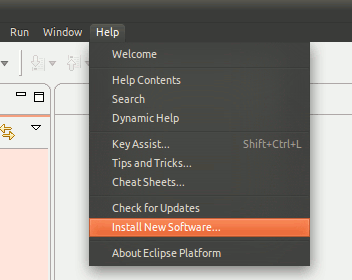
Open the Install New Software dialog by selecting Help->Install New Software... in Eclipse.

Select 'Add' and specify the URL of the SVEditor update site, as shown. Select OK.
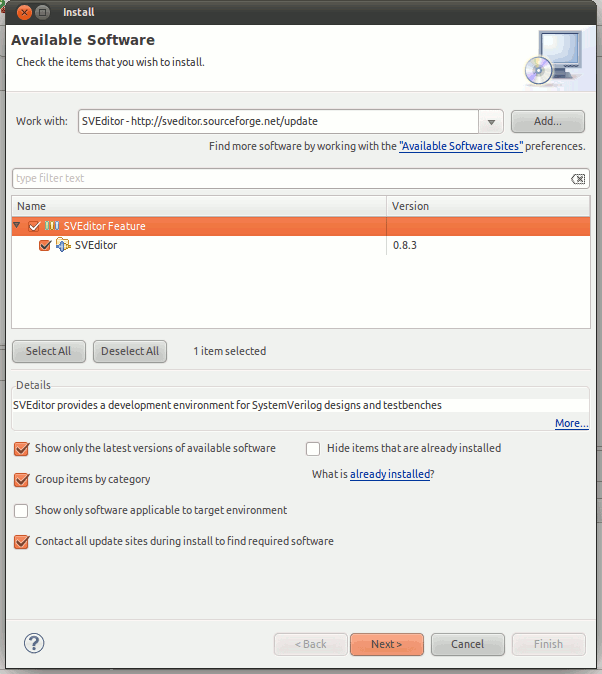
The Install wizard will update to show the SVEditor Feature, as shown above. Select the SVEditor Feature, then select Next. You will be prompted to agree to SVEditor's license (EPL). Continue selecting Next until the install process completes.
Updating SVEditor
SVEditor continues to grow and improve, with a new release (on average) every other week. Staying current with the latest version will provide you access to the latest features and bug fixes.
Updating an Eclipse plug-in is simple. Simply select Help->Check for Updates from the main IDE menu, as shown below.
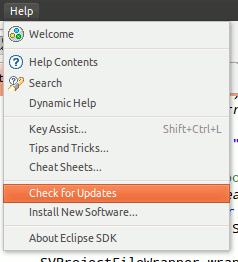
Updating DVKit
If you installed one of the DVKit packages, the procedure to update the SVEditor plug-in will be nearly identical to that described above. When DVKit is installed, it is typically installed by the system administrator. Consequently, a normal user cannot update the SVEditor plug-in. In order to update the SVEditor plug-in, DVKit must be started by an administrator.
Windows 7
On Windows 7, locate the DVKit executable in the Start menu. Instead of directly launching DVKit, however, select Run as Administrator from the context menu. Running DVKit in this way provides sufficient permissions to update the SVEditor plug-in.
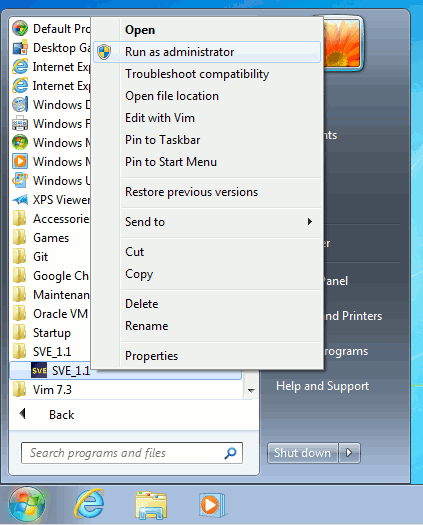
Ubuntu Linux
On Ubuntu, run the following command either from a terminal or from the quick-launch prompt (Alt+F2):
gksu dvkit
You will be prompted for the administrator password, and DVKit will launch with sufficient permissions to update the SVEditor plug-ins.
